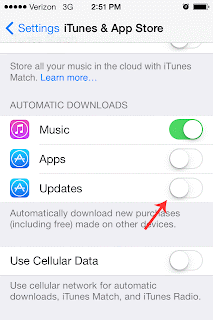Here are some tips to improve iOS 7's battery Life
1. Turn off Parallax
Settings > General > Accessibility, Set Reduce Motion to on
Parallax in iOS 7 makes everything look a little bit 3D with moving wallpaper
2. Turn off Bluetooth, WiFi and AirDrop when not in use
Swipe up from the bottom of the screen to bring up the Control Center
AirDrop is a new feature to share files
3. Turn Brightness down or disable Auto-Brightness
Settings > Wallpapers & Brightness
Or swipe up from the bottom of the screen to bring up the Control Center
4. Don't use Dynamic Wallpaper
Settings > Wallpapers & Brightness
5. Disable Auto Downloads
Settings > iTunes and Apple Store
iOS now downloads app updates from the App Store automatically,
6. Turn off Background App Refresh
Settings > General > Background App Refresh
Background App Refresh lets apps run in the background and continually refreshes content
7. Change Location Services and Advertising Settings
Settings > Privacy > Location Services, disable any options you don't actually need
Settings > Privacy > Advertising, set Limit Ad Tracking to on
8. Change Notification Center Settings
Settings > Notification Center, choose only what you want to be notified
9. Change Spotlight Settings
Settings > General > Spotlight Search, choose only what you want to index
Spotlight takes battery power to index all of your stuff
10. Fetch New Data
Settings > Mail, Contacts and Calendar > Fetch New Data, choose fetch settings instead of push

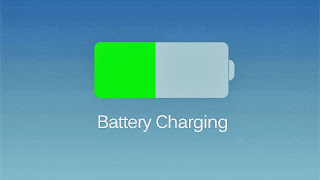
.png)
.png)